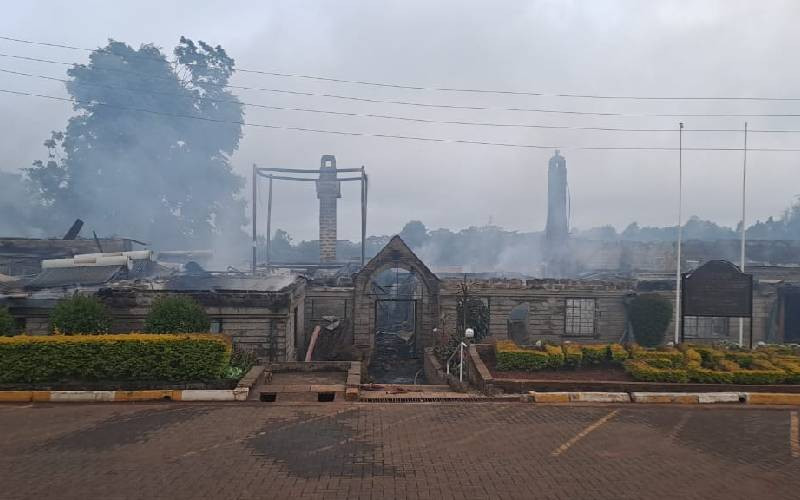By G KIONGO
Kenya: There are few things that cause more anxiety than seeing the battery icon on your phone screen turn red.
These days, your phone running out of charge represents utter disconnection from the greater world, from family, from friends; it portends the sort of darkness no one really wants. A modern smartphone, or even a well-kitted feature phone, represents more than just a voice communication tool — it is also a wallet, radio, camera, computer, notebook, diary — in a nutshell, the apprehension many feel when the battery is about to die can be justified. These multiple roles a phone plays explains why poor battery life has the biggest impact on customers’ satisfaction.
Tech companies and phone manufacturers have tried to mitigate the problem, but the more functionality a phone has, the more power it needs to run. So until they get that “Aha!” moment and sort us out once and for all, let’s discuss how to squeeze out the most juice from a phone battery.
Almost all smartphones come with a lithium ion rechargeable battery. It’s popular because it is light, relatively inexpensive and devoid of memory, which means you do not have to wait for it to completely discharge to charge it again.
The amount of power the battery can hold is measured in milliampere hours, or maH. So the first tip is to get a phone with a high maH battery. These other tips will require you to get down and dirty with the settings option on your phone. But the list is not exhaustive, so delve deeper into your phone to master the power-saving options.
Screen
Phone screens are one of the most notorious usurpers of battery life. The bigger they are, the more they use. Unfortunately, on a touchscreen smartphone, it is also the single-most important part of the experience.
All is not lost, though. When you first purchase your phone, reduce the brightness of your home screen, and if you’re opting for in-built themes, go for the darker ones.
Another good tip is to turn off the automatic brightness feature as this tends to use up more battery life as it adapts the screen to the various environments you use your phone in.
Reducing your auto-lock settings to a shorter time also keeps the screen on for a shorter time, saving you power.
Wireless Connectivity
Wireless functions, which include GPS (Global Positioning System), wi-fi and bluetooth, also drain plenty of battery juice. Manage them by manually turning off what you are not using.
A quick one on wi-fi: if you’re online in an area where it is available, use it to stream videos or download movies as it will drain your battery less than using cellular data. But in areas without wi-fi, turn it off to prevent your phone using power by regularly searching for available networks.
Alternatively, you can download apps that regulate these functions based on your usage. Scroll through your phone’s app store for available options.
Stay informed. Subscribe to our newsletter
A good one is Juice Defender, which is found in the Google Play store. Once installed, it shuts down all wireless functions when your phone is locked, and automatically turns on the necessary ones when you unlock your screen for use.
There’s also Agent, which switches off non-critical functions, dims the screen and turns off your bluetooth when your battery reaches a predetermined threshold.
Software
Aside from regulating wireless functionalities, battery-saving apps also regulate applications that may be running in the background without your knowledge.
By quitting the services you are no longer using, these “watchdog apps” preserve your phone’s processing power, which reduces the drain on your battery. An often forgotten fact about smartphones is that when you exit an app by going to the home screen, you really haven’t closed the app, so it continues running in the background, draining power.
You can also disable “smart” features or gestures, such as air gestures and smart scroll — unless you need them to operate your phone.
Also disable your widgets — you know, the little app-lets on your home screen that keep you updated on what is going on with various apps through notifications. They use up charge because they keep updating or backing up your data.
Consider turning off the vibrate when your phone’s battery icon begins to blink red.
Lastly on the software front, look for the power-saving option on your phone and keep it on. However, this should depend on how you use your phone because on some devices, it limits functionality.
The writer is a tech enthusiast. Send questions or comments to [email protected]
 The Standard Group Plc is a
multi-media organization with investments in media platforms spanning newspaper
print operations, television, radio broadcasting, digital and online services. The
Standard Group is recognized as a leading multi-media house in Kenya with a key
influence in matters of national and international interest.
The Standard Group Plc is a
multi-media organization with investments in media platforms spanning newspaper
print operations, television, radio broadcasting, digital and online services. The
Standard Group is recognized as a leading multi-media house in Kenya with a key
influence in matters of national and international interest.
 The Standard Group Plc is a
multi-media organization with investments in media platforms spanning newspaper
print operations, television, radio broadcasting, digital and online services. The
Standard Group is recognized as a leading multi-media house in Kenya with a key
influence in matters of national and international interest.
The Standard Group Plc is a
multi-media organization with investments in media platforms spanning newspaper
print operations, television, radio broadcasting, digital and online services. The
Standard Group is recognized as a leading multi-media house in Kenya with a key
influence in matters of national and international interest.